Simple steps to connect your box:
To access beIN ON DEMAND, you will need to connect your beIN Box to home internet. It is easy and simple, the following steps will guide on how to do it.
Select your box below and follow the instructions:


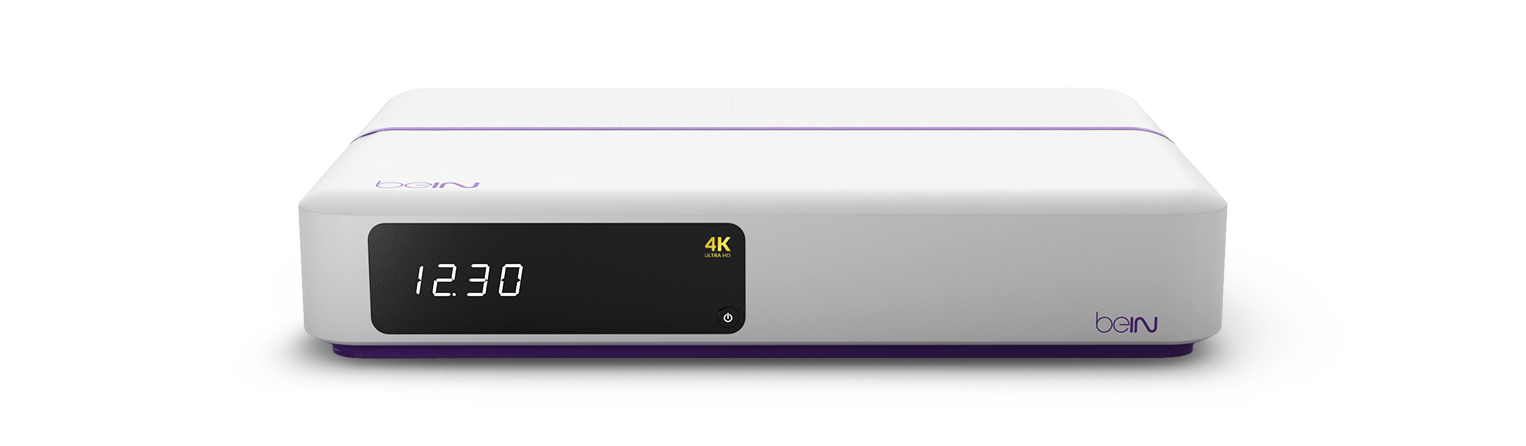


Simply connect your receiver to home internet through WiFi or Cable
![]() WiFi
WiFi
Press the beIN button (Menu) on your remote control and choose Settings and scroll to Connectivity. Then select New WiFi Connection, enter your network password. Press the beIN button, select ON DEMAND tab and enjoy 2000 of hours of movies, sports and entertainment.
![]() Ethernet Cable (recommended option)
Ethernet Cable (recommended option)
If your box is next to your broadband router, connect them using an Ethernet cable. It’s faster and more reliable. STB will try to connect automatically to the internet. Press the beIN button, select ON DEMAND tab and enjoy 2000 of hours of movies, sports and entertainment.
To Upgrade your receiver, choose from below:

Simply connect your receiver to home internet through WiFi or Cable
![]() WiFi
WiFi
Press the beIN button (Menu) on your remote control and choose Settings and scroll to Connectivity. Then select New WiFi Connection, enter your network password. Press the beIN button, select ON DEMAND tab and enjoy 2000 of hours of movies, sports and entertainment.
![]() Ethernet Cable (recommended option)
Ethernet Cable (recommended option)
If your box is next to your broadband router, connect them using an Ethernet cable. It’s faster and more reliable. STB will try to connect automatically to the internet. Press the beIN button, select ON DEMAND tab and enjoy 2000 of hours of movies, sports and entertainment.
To Upgrade your receiver, choose from below:
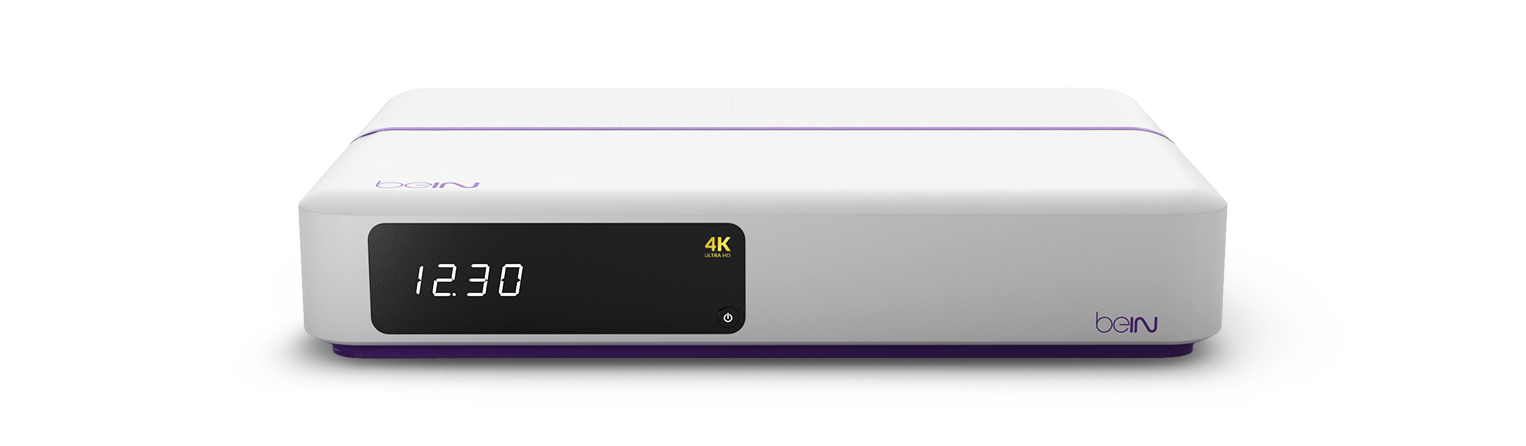
Simply connect your receiver to home internet through WiFi or Cable
![]() WiFi
WiFi
Press the beIN button (Menu) on your remote control and choose network preferences. Then select WiFi, enter your network password, and reboot your box. Once rebooted, Press the beIN button, select ON DEMAND tab and enjoy 2000 of hours of movies, sports and entertainment.
![]() Ethernet Cable (recommended option)
Ethernet Cable (recommended option)
If your box is next to your broadband router, connect them using an Ethernet cable. It’s faster and more reliable.
To Upgrade your receiver, choose from below:

2 Simple steps to access beIN ON DEMAND
Step 1: Add external Hard Drive or USB stick. We recommend to have 32GB capacity
Step 2: Connect your receiver to home internet through WiFi or Cable
![]() WiFi
WiFi
Press the beIN button (Menu) on your remote control and choose network preferences. Then select WiFi, enter your network password, and reboot your box. Once rebooted, Press the beIN button, select ON DEMAND tab and enjoy 2000 of hours of movies, sports and entertainment.
![]() Ethernet Cable (recommended option)
Ethernet Cable (recommended option)
If your box is next to your broadband router, connect them using an Ethernet cable. It’s faster and more reliable.
To Upgrade your receiver, choose from below:
 ع
ع